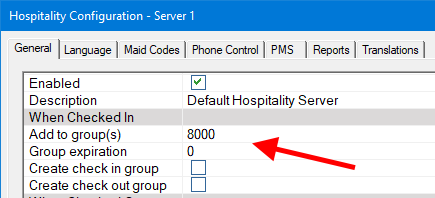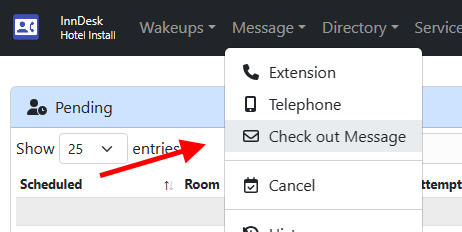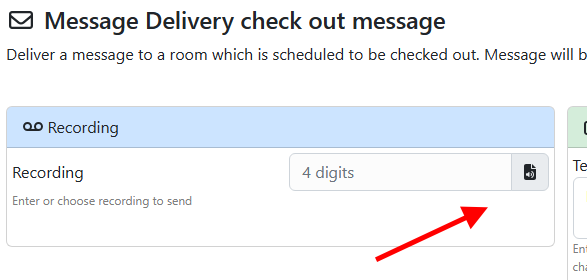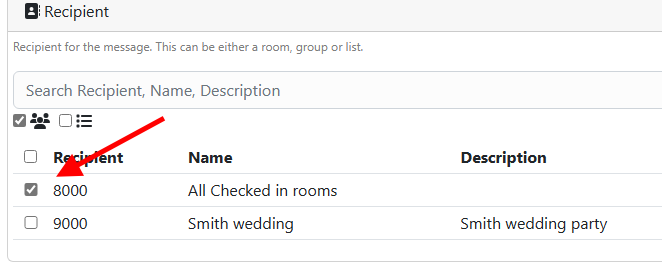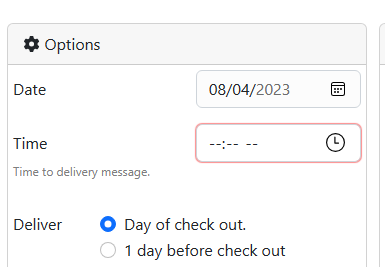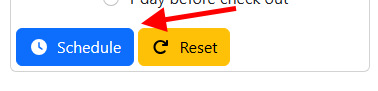Check out message
The DV2000 can be configured to automatically send custom messages to guest a day before check out or day of. Once configured the system continue to schedule and send messages based on the initial settings until cancelled.
Check out messages can be scheduled at anytime and deliver different messages for each schedule. For example a hotel can schedule one message to go out the day before check out reminding them they are checking out tomorrow and at what time. Then they can send a message the day of check out early reminding them what time check out is.
Features
- Needs only be configured once.
- Greetings can be changed without rescheduling anything.
- Performed automatically without user intervention.
- Ability to send messages both day of and day before for same guest.
- Only rooms with a departure date will receive the message.
Requirements
- DV2000 8.0.17 or above.
- InnDesk license.
- Rooms must have a departure date set. Typically this is provided by the property management system (PMS).
Configuration
Hospitality
Configure the hospitality server to automatically place newly checked in rooms into a group mailbox. The group number can be any you choose.
If the mailbox is not already created the system will automatically create it for you, however for best results it's suggested to create it and give it a proper name and description.
| Setting | Description |
|---|---|
| Add to group(s) | Enter one or more groups to add checked in rooms to. Multiple groups can be entered separated by a comma. |
InnDesk
Choose a recording
Choose the group
Set the schedule
The system will automatically scheduled a message each following the first Date entered at the same time. This message can be cancelled at anytime from within InnDesk.
The system will use the departure date to decide if the schedule is for day of or day before check out.
| Setting | Description |
|---|---|
| Date | Set the date the first message should be scheduled for. |
| Time | Set the time the message should be delivered. Typically this should be set early in the morning. |
| Deliver | Choose to delivery the message day of check out or day before. |