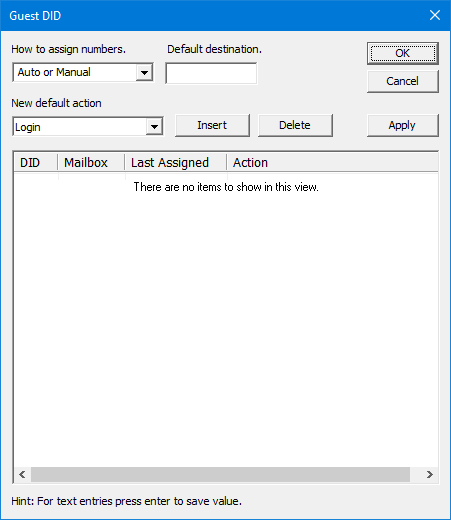Guest DID
The Guest DID table is used to manage DID numbers for guest rooms in a hospitality system.
When processing an incoming call, the system processes the call against the call routing table first and then against the guest DID table.
General Settings
How to assign numbers
Select how the DID numbers may be assigned:
| Method | Description |
|---|---|
| Auto or Manual | DID numbers may be assigned automatically at check-in or manually assigned via InnDesk. |
| Automatic only | DID numbers may only be assigned automatically at check-in. |
| Manual only | DID numbers may only be manually assigned via InnDesk. |
| Fixed | DID numbers must be assigned using this dialog. InnDesk is blocked from making assignments and no automatic assignments will be made at any time. |
DID assignments from the PMS are always processed regardless of this setting, so a PMS assignment may overwrite a manual or fixed assignment. If the PMS is assigning DID numbers, this setting should be set to Manual only or Fixed.
Default destination
Enter the mailbox to direct calls to if the called ID is a currently-unassigned DID number.
If this field is left blank, calls to unassigned DID numbers will be directed to the automated attendant main greetings for the tenant associated with the line that received the call. If you do not want outside callers accessing the automated attendant, enter the operator's mailbox number (or whichever valid mailbox number you want to receive such calls).
DID Table
| Field | Description |
|---|---|
| DID | Enter the DID number. This is what the caller or called ID must match. |
| Mailbox | Enter the mailbox number to receive the call. For unassigned DID numbers, leave this field blank. |
| Last Assigned | Displays the date and time the DID was last assigned. Format is: YYYY/MM/DD HH:MM:SS (24-hour notation).When performing an automatic DID assignment, the system will used this field to find the DID number that has been unassigned for the longest period. This field is read only. |
| Action | What action to perform when the a call is received from the DID number.
|
Add a DID
To add a DID to the table, click Insert. This will add a blank row at the top of the table with the default action; click on each field to edit it.
To save your changes without closing the dialog, click Apply. To save and exit the dialog, click OK. To discard your changes, click Cancel.
Delete a DID
To delete a DID, click on the DID number to select it in the table and then click Delete.
The selected row will be immediately deleted from the table To save your changes without closing the dialog, click Apply. To save and exit the dialog, click OK. To discard your changes, click Cancel.
Edit a DID
To edit a DID, click on the Mailbox field of the row you want to modify and edit it as you wish. You cannot edit the DID number itself nor the Last Assigned field.
To save your changes without closing the dialog, click Apply. To save and exit the dialog, click OK. To discard your changes, click Cancel.
If you want to change the DID number itself you will need to delete the entry and then add a new one. The DID field can only be edited in a new entry.