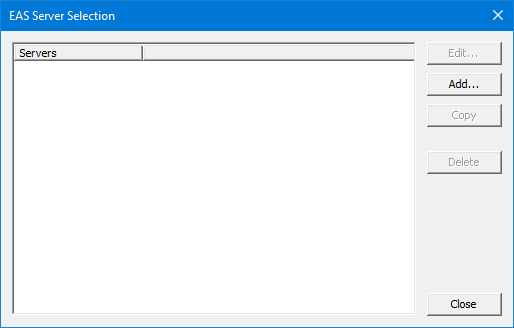Emergency Alert
Configuration for the EAS server is managed using System Configuration. From the main menu, select Features | Emergency Alert. This opens the EAS Server Selection dialog, shown below.
In an environment with multiple IP Office PBX systems, each PBX would require its own connection to the DuVoice. Therefore, the system supports multiple EAS server configurations. The dialog above is used to manage these servers.
For those who wish to alert differently based on the PBX this also provides a separation of alerts.
Add a Server
To add a new server, click Add. This will open the EAS Configuration dialog with all settings blank, except with 911 entered on the Alert Numbers page.
Using DevLink
If you are using the DevLink connection:
- Select
Avaya IP Office DevLinkfrom the PBX list. - Enter the PBX IP address or DNS name in the box provided.
- Enter the password in the box provided.
Using SNMP
If you are using the SNMP connection:
- Select
Avaya IP Office SNMPfrom the PBX list.
The PBX DNS Name or IP and Password fields will be grayed-out because they are not used with SNMP.
Copy a Server
If you need to create a new server to connect to a different IP Office PBX, but using the same alert numbers and address list, you can select the existing server in the list and then click Copy. This will open the EAS Configuration dialog loaded with the selected server's settings.
You will need to change the PBX IP address, password and description settings on the Details page before you click OK or they will be blanked out and the server will be marked as disabled.
Editing the configuration settings is discussed in the Edit a Server section below.
Edit a Server
Whether you are adding a new server or copying or editing an existing one, the EAS Configuration dialog is opened so you can configure the settings for that server.
| Page | Description |
|---|---|
| Details | Configure the settings for this server. |
| Alert Numbers | Configure which numbers will trigger an alert if someone dials them. |
| Address List | Configure which email addresses will receive email alerts and/or which mailboxes will receive urgent voice message alerts. |