Professionally Record Prompts
The DV2000 uses three types of voice files: greetings, messages and prompts.
Greetings (including name recordings for the spell-by-name directory) are subscriber-generated recordings and are typically recorded from within a subscriber's mailbox, either as part of the new user tutorial or using the subscriber menu options for recording greetings. They are played when a caller is directed to a mailbox to leave a message, to select options from a single-digit action (SDA) menu, to hear pre-recorded information, etc.
Messages are recordings left by callers when the subscriber is not available to take the calls; they are also handled automatically by the system.
Prompts are all other system recordings used to instruct callers, subscribers or administrators. They are pre-recorded by the manufacturer and (with some exceptions) typically are not changed by the customer.
All three types of voice recordings conform to the following format, and will generally have a .wav file extension:
8-bit 8KHz mu-Law PCM WAVE
Sometimes you will see u-Law, μ-Law or CCITT μ-Law instead of mu-Law; all four mean the same thing.
Recording
You may record any greeting or prompt on the system using any tool or service that can produce recordings that conform to the format specified above.
If you have further questions regarding how to record greetings or prompts or where you can have them professionally recorded using the same voice talent as #@company@# uses, contact your authorized #@company@# reseller for assistance.
Installation
Assuming that the voice files you have recorded are in the correct format, installation involves little more than making sure the files have the correct file extension and then copying them to the correct folder. The process does differ slightly, however, depending on whether you are installing mailbox greetings or system prompts.
Greetings
All mailbox greeting files should have either a .grt or .wav file extension; other than the extension, the name of the file does not matter, as long as it is different from any other greeting file in the same mailbox.
To install a professionally-recorded mailbox greeting, you can either manually copy the files into the folder for the selected mailbox, or you can use Mailbox Administration to import the recording for you; we recommend using the latter method. To do so, double-click on the mailbox in Mailbox Administration to open the Mailbox Editor. Select the Owner Settings property page, as shown below:
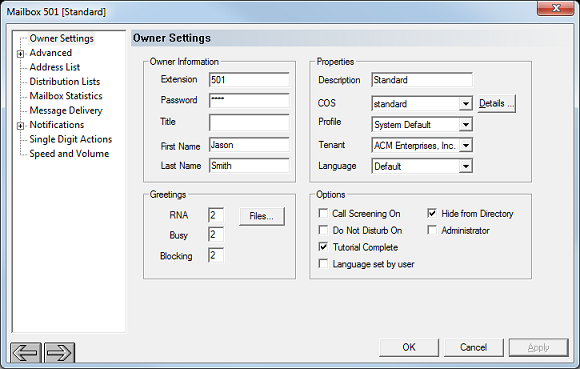
In the Greetings section, click the Files button to open the Mailbox Greeting Detail dialog, then click the Browse button to open the Prompt Selection dialog, shown below:
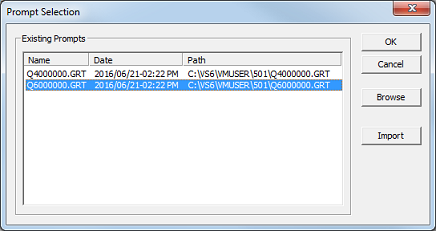
This dialog displays a list of all prompt files currently in the mailbox. To import your newly recorded files, click the Import button to display the Open dialog (shown below):
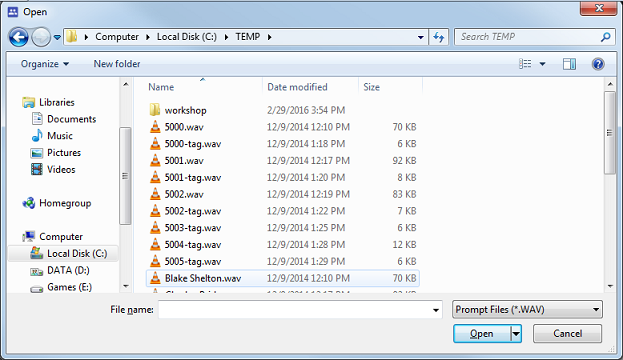
Navigate to the folder containing your new prompts. If it does not list the prompt files, check the Files of type selection box to make sure it is looking for the correct file extension. By default, it lists only files ending in .wav (as shown above). If your recordings end in .grt, click the down arrow and select the Greeting Files (.GRT) option.
Select the file(s) to import and click Open to import all selected files into the selected mailbox. You will return to the Prompt Selection dialog, which will now display the files you imported, in addition to any greeting files already in the mailbox.
After importing the file(s), you may then proceed with assigning them to whichever of the eight available greetings you desire (or to the name recording, if appropriate).
System Prompts
System prompt files must be installed manually into the correct location, must have the correct file name and must use the .WAV file extension.
Every system prompt has a unique, four-digit prompt ID, in the range 1000-9999, which is used as the file name. To professionally re-record one of these prompts, you must know the correct prompt ID.
Once you have your prompt(s) recorded in the correct format and have verified that the filename(s) are also correct, you may copy the file(s) to the correct folder on the #@bandon@# system. To determine the correct folder, you must know the language of the recordings. The #@bandon@# supports several languages, each of which can be purchased and installed on the system. Each language has a unique, 3-digit ID number that is also used as the folder name for that language's prompt set. The table below shows the assigned IDs for all currently-supported languages:
| ID | Language | Includes |
|---|---|---|
| 101 | English (U.S.) | Full prompt list |
| 102 | English (U.K.) | Full prompt list |
| 201 | Spanish | Full prompt list |
| 301 | Japanese | Guest only |
| 401 | French (FR) | Guest only |
| 402 | French (CA) | Full prompt list |
| 501 | Portuguese (BR) | Full prompt list |
| 601 | German | Full prompt list |
| 701 | Italian | Guest only |
| 801 | Arabic | Guest only |
| 901 | Chinese (Mandarin) | Full prompt list |
| 902 | Chinese (Cantonese) | Guest only |
| 1001 | Thai | Guest only |
| 1101 | Swahili | Guest only |
| 1201 | Korean | Guest only |
| 1301 | Russian | Guest only |
| 1401 | Turkish | Full prompt list |
| 1501 | Polish | Guest only |
All default prompt files for a given language are located in the folder for that language. For example, all prompt files for English (U.S.) will be stored in the following location:
C:\Program Files (x86)\VS\LANGUAGE\101
Each language also has a custom folder path where any prompts imported through InnDesk or re-recorded using the administrator telephony interface are stored. For language 101 this would be:
C:\VS\LANGUAGE\101\CUSTOM
By default, the system will always look for the custom recording first and play that file; only if there is no custom file will it look in the main folder for a default recording to play.
Consequently, you should copy your professionally-recorded files into the appropriate language's custom folder if you wish to retain the original recordings provided by the manufacturer just in case. If not, you can copy the recordings directly into the main folder.
Select List of Prompts
The following tables provide an abbreviated list of commonly re-recorded system prompts. For a complete list, contact your authorized #@company@# reseller.
Standard Prompts
| Prompt ID | Usage | Default Script |
|---|---|---|
| 1595 | Default standard RNA greeting | I'm sorry, but there is no answer at that extension. To try another extension, enter it now. Or, stay on the line to leave a voice mail message. |
| 1973 | Default auto attendant greeting | Thank you for calling. Please enter the extension number now. |
| 1624 | “Please record” prompt | At the tone, please record your message. |
| 1207 | Recording instructions | When you are finished recording, you may simply hang up, or press the # key for message sending options. |
| 1249 | Transfer message | Please hold while I try that extension. |
| 1600 | Disconnect message | Thank you. Goodbye. |
Hospitality Prompts
| Prompt ID | Usage | Default Script |
|---|---|---|
| 1121 | Default guest greeting | The person you are trying to reach is currently unavailable. Please leave a message and they will respond as soon as possible. |
| 1668 | Wakeup announcement | This is your scheduled wakeup call. |
| 1240 | Wakeup message (plays after the announcement) | (none) |
| 1246 | Text message notification | Hello. You have received a text message. You may retrieve this message by calling the front desk. |
| 1959 | Welcome message (copied into mailbox at check-in, as the first new message) | (none) |
| 1649 | Unoccupied room message | This room is currently unoccupied. Please hold for assistance. |
| 5000-5999* | Custom user-defined prompts | (none) |
*Currently, custom prompt IDs (5000-5999) can be used to assign custom wakeup prompts on a per-Class of Service basis and/or for the celebrity wakeup feature.