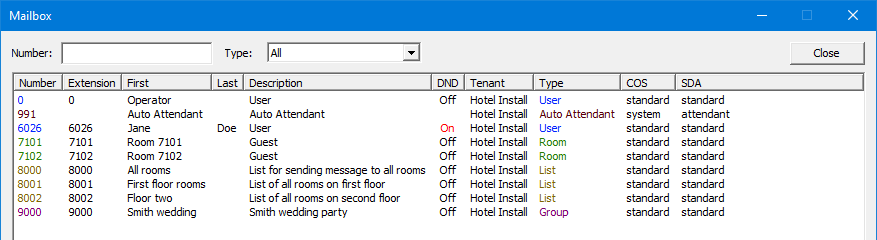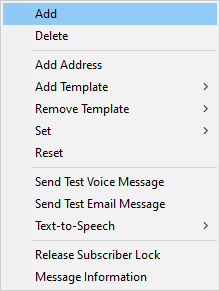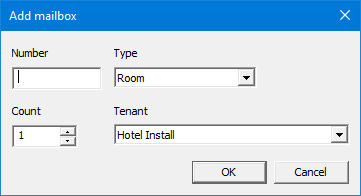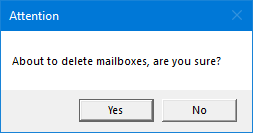Mailboxes
Mailboxes are managed either via DV2000 Manager or administration via the DV2000 web interface.
Mailbox management allows you to add, delete, update mailboxes. Mailboxes can be created irregardless of the DV2000 system running or not.
Mailboxes can also be created using Administration which is available via the web only.
| Number | Search box capable of partial or exact matches for mailbox numbers. |
|---|---|
| Type | Filter the view based on the mailbox type. Including rooms checked in or checked out. |
| Close | Close the dialog. |
| Column | Description |
|---|---|
| Number | Mailbox number when viewing non-room mailboxes. When viewing rooms only the room number will be shown in this column. |
| Mailbox | Mailbox number assigned to the room. Only shown when viewing rooms only. |
| Extension | Extension number assigned to mailbox. |
| First | First name. |
| Last | Last name. |
| Description | Description of the mailbox. |
| DND | Is do not disturb enabled or not. Those which have DND enabled will show the word On in red. |
| Tenant | Tenant assigned to the mailbox. |
| Type | Type of mailbox. Each type will show as a separate color to help distinguish them. |
| COS | Class of service assigned to the mailbox. |
| SDA | Single Digit Action menu assigned to the mailbox. |
Mailbox Types
| Auto Attendant | The auto attendant type is for use in creating mailboxes that do not take messages, such as the main greetings mailbox 991. |
|---|---|
| Group | A group mailbox will auto-forward a copy of every voice message received to all checked-in members of its internal group list. |
| List | A list mailbox will auto-forward a copy of every voice message received to all members of its internal list. |
| Room | The room type is designed for hospitality-oriented systems, to be used in creating simplified mailboxes for guest rooms. |
| User | The user type is used when creating general-purpose subscriber mailboxes, such as for employees. |
Management
If the DV2000 is not running mailboxes can only be added or edited. Deletion of a mailbox is not allowed while the DV2000 service is not running in order to ensure proper message clearing.
Right-clicking on a mailbox row will present you with the following dialog (only while DV2000 is running). You may select more than a single mailbox to perform a given task on all selected.
Some features are not available when multiple mailboxes are selected therefore they may not be present.
| Add | Add a mailbox. |
|---|---|
| Delete | Delete the selected mailbox(s). |
| Add Address | Add one or more addresses to the selected mailboxes. |
| Add Template | Add one or more templates to the selected mailboxes. |
| Remove Template | Remove one or more templates from the selected mailboxes. |
| Set | Single settings like class of service, single digit action, and other on the selected mailboxes. |
| Reset | Reset settings or messages for the selected mailboxes. |
| Send Test Voice Message | Send a test voice message to test notifications or message delivery. |
| Send Test Email Message | Send a test email to the mailboxes email address. Cannot be used to verify notification or message delivery settings. |
| Text-to-Speech | Generate a name, or greeting prompt automatically from entered text. |
| Release Subscriber Lock | Only used to release an internal lock of a mailbox. Should not be used unless directed to by support. |
| Message Information | Display information about the mailbox messages. |
Add
To add one or more mailboxes, simply right click anywhere in the list and choose Add.
| Number | Enter a unique mailbox number to add. The system does support mailboxes prefixed with 0. |
|---|---|
| Type | Choose the type of mailbox. The type cannot be changed once created. |
| Count | Enter the number of sequential mailboxes to create. The system will then automatically increment the number based on the Number entered. The system will skip over any existing mailboxes which have already been created within the range. |
| Tenant | Choose the tenant you wish this mailbox to be associated with. |
Click OK to create mailboxes.
Delete
It's possible to delete one or more mailboxes at once. This option is not allowed while the DV2000 service is not running in order to ensure proper message clearing.
The system will present the following dialog to confirm the deletion.
Edit
To edit and existing mailbox, double click on it's row.